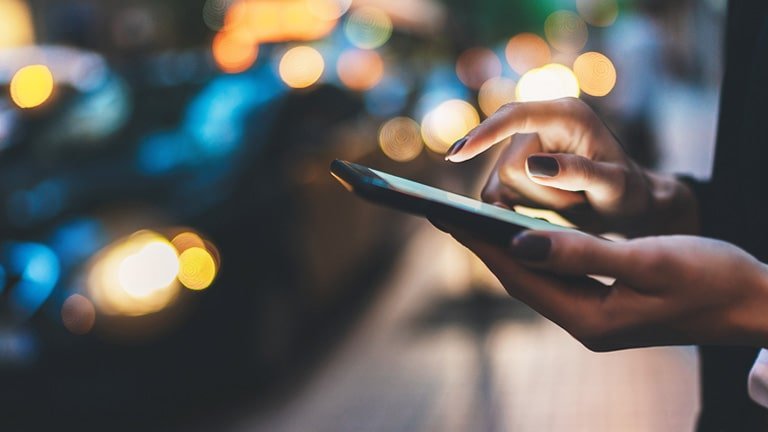
eSIM has gained popularity as a standard, gradually replacing physical SIM cards, particularly in mobile devices like smartphones. The process of installing eSIMs is conducted through software instead of the traditional physical SIM card insertion, making it a more convenient option, especially for frequent travelers and those who frequently switch between SIM cards. To activate your eSIM, you will either need a QR Code or SM-DP+ Address and an activation code from your carrier.
If you are unfamiliar with the term “SM-DP+ Address,” there’s no need to worry because this article will provide a comprehensive overview. In this article, we will delve into everything you need to know about the SM-DP+ Address, including its meaning and how to set it up on your device. So, without any further delay, let’s now explore the details of the SM-DP+ Address.
What is SM-DP+ Address?
SM-DP+ Address stands for Subscription Management Data Preparation Address. It is a crucial element in the eSIM activation process. The SM-DP+ Address serves as a connection point between the eSIM and the mobile network operator’s servers, enabling your device to connect to the mobile network of your carrier. Essentially, it is a code that identifies a remote server used to manage eSIMs. This address is vital as it ensures that only the correct eSIMs can connect to a specific carrier’s network.
How does the SM-DP+ Address work?
As stated earlier, the SM-DP+ Address plays a crucial role in the eSIM activation process. When you activate your eSIM, your device establishes communication with the SM-DP+ server to retrieve important information about your eSIM plan remotely. Such information includes details about your cellular plan, network authentication credentials, and specific service preferences associated with your eSIM.
Upon receiving the necessary information from the SM-DP+ server, your device automatically configures itself with the eSIM plan details. This configuration process ensures that your device is correctly set up to connect to the carrier’s network and use the eSIM for calls, messages, and mobile data. The SM-DP+ Address is especially important for manually activating eSIM. More about this in the next section.
Before installing eSIM manually
Here is everything you need to know before manually installing an eSIM on your device (both iOS and Android).
When do I need to activate eSIM manually?
You will need to activate your eSIM manually in the following situations:
- Absence of QR Code: If you don’t have another device or a printed-out version of the eSIM QR code to scan, you will need to activate your eSIM manually. In this case, you will need to obtain an SM-DP+ Address and an activation code to activate your eSIM.
- QR Code Issues: Sometimes, you may encounter difficulties while activating your eSIM by scanning the QR code. If this occurs, manually entering the SM-DP+ Address and activation code can be an alternative solution.
What do I need for activating eSIM manually?
Before you start the process of activating your eSIM manually, here is what you need to have in place;
Carrier-Unlocked eSIM Compatible Device
Ensure your device supports eSIM technology and is not locked to a specific carrier. To confirm if your phone is compatible with eSIM, here is a list of eSIM-compatible phones. So, ensure yours is among them.
Access to the right settings
The process for activating eSIM manually may vary depending on the device you are using. Here are the general steps for different platforms:
- For iOS Devices: Go to Settings, then navigate to Cellular/Mobile Data. You can add the eSIM by tapping the Add eSIM option under the SIMs section. You will need both the SM-DP+ Address and the activation code to proceed.
- For Samsung Android Devices: Go to Settings, then Connections, and select SIM Card Manager. From there, you can enter your activation code.
- For Google Android Devices: Open Settings, then Network & Internet. Tap the “+” icon next to Mobile Network, choose Download a SIM Instead, and then click on “Need help?” to get the option of entering the activation code manually.
SM-DP+ Address and Activation Code
After accessing the appropriate settings, depending on your settings, you will now have to input the SM-DP+ Address and activation code to manually activate your eSIM. You can obtain the SM-DP+ Address and activation code from your service provider (carrier) when you purchase the eSIM. If you have a QR code for eSIM activation, your provider may have also given you the SM-DP+ Address and activation code for manual installation.
Additional Steps or Requirements
Keep in mind that some service providers may have additional steps or specific requirements for activating eSIM manually. It’s always a good idea to consult with your carrier or eSIM provider for specific instructions to ensure a smooth activation process. Your service provider can also help you determine if your device is eSIM compatible if you share with them the exact details they need.
How do I get my eSIM activation code?
As we shared earlier, you will need an activation code and SM-DP+ Address to activate your eSIM manually. To get your eSIM activation code, you need to contact your mobile network operator or carrier.
Here are the typical steps to obtain the eSIM activation code:
- Contact Your Carrier or eSIM Provider: Reach out to your mobile network operator or eSIM store’s customer support or visit their website to inquire about eSIM activation for your device. Some carriers may have specific web portals or dedicated customer service channels for eSIM-related inquiries. From most of the eSIM providers, you can get eSIM activation code with eSIM QR code after you purchase it. Make sure you provide them with the necessary information about your device. Such information may include your mobile number (if you already have one), account details, device model, and any other information they may request.
Receive the eSIM Activation Code: Once your carrier or eSIM provider confirms your eligibility for eSIM activation, they will provide you with an eSIM activation code that you will need to enter manually during the activation process. If you already got activation code with your QR code, you don’t need to ask them separately.
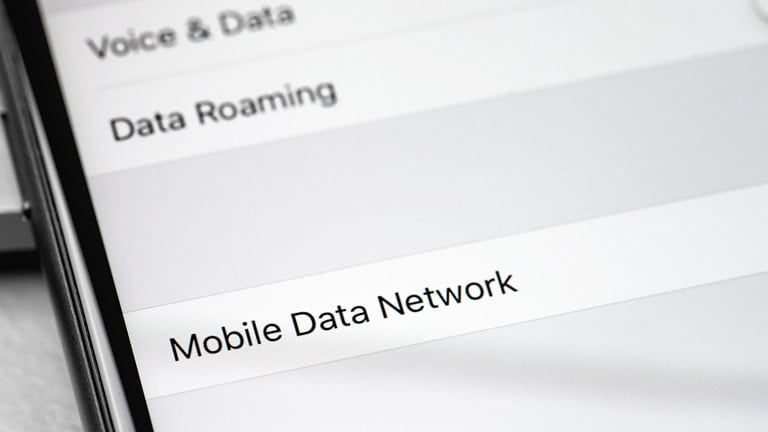
Where do I find the SM-DP+ Address?
The SM-DP+ Address is provided by your carrier or eSIM provider along with the eSIM activation code. So, don’t expect to find it anywhere on your phone’s settings or storage.
How do I access the SM-DP+ Address?
Accessing the SM-DP+ Address is not a direct action that you perform as a user. It is not a clickable link or a website URL that you can access through your browser like a regular webpage. The SM-DP+ Address is a code provided by your service provider, and it serves as a connection point between your device and the carrier’s servers during the eSIM activation process.
When you receive the SM-DP+ Address from your provider, it is essential to understand that it is not an online website that you can visit. Instead, it is a unique identifier that you need to input into your device’s settings when manually activating your eSIM. As stated earlier, the SM-DP+ Address is used behind the scenes to establish a secure connection between your device and the carrier’s infrastructure.
How to install eSIM manually
The procedure for manually installing an eSIM will vary depending on your device model and platform. Let’s explore the steps for manually installing eSIM on some of the most popular devices in the market.
How to Install eSIM Manually on iOS
- Boot your iPhone and open the Settings app.
- Scroll down and select Cellular/Mobile Data. The wording may vary depending on your iOS version, language, and region.
- You should then select the Add Data Plan or Add eSIM option. This option is under the SIMs section.
- You will now see two options; “Transfer From Nearby iPhone or Use QR Code.” Choose the “Use QR Code” option.
- Since you don’t have the QR Code, you will need to select the “Enter Details Manually” option, which is just below the QR Code screen. You will now see the text field for SM-DP+ Address, activation code, and confirmation code. The confirmation code is optional unless it has been provided by your carrier.
- Enter the DP+ Address and activation code and follow the on-screen instructions to proceed and complete the eSIM installation process.
How to Install eSIM Manually on Samsung Android
- Unlock your device and launch the Settings app.
- Within Settings, scroll down and tap Connections under the Networks section.
- Tap on the SIM Card Manager option
- Now, choose Add a Mobile Plan.
- Tap Scan Carrier QR code and then choose the “Enter activation code” option since you want to do a manual installation.
- Enter the activation code that you obtained from your carrier.
- Confirm the action by tapping “Connect” and then “Add and Use It Now” to complete the eSIM installation.
How to Install eSIM Manually on Google Android
- Turn on your Google Android device and launch the Settings app
- Scroll down and locate the Network & Internet option and tap on it.
- You should then tap the “+” icon next to Mobile Network.
- Choose the “Download a SIM Instead” option and tap Next. Then, click on “Need help?”
- You should not choose the “Enter Data Manually” option. This will provide you with a text field where you can enter the activation code.
- Follow the other on-screen instructions to complete the eSIM installation process successfully.
Final Thoughts
This article has provided a comprehensive explanation of the SM-DP+ Address. It’s essential to understand that, in most cases, you won’t need the SM-DP+ Address if the activation process goes smoothly after scanning the QR code. However, certain situations, as discussed in this article, may require you to manually install your eSIM. In such instances, you will need both the SM-DP+ Address and the activation code, which can be obtained from your carrier.
If you encounter difficulties in installing and activating your eSIM despite reading this guide, do not hesitate to seek assistance from eSIM experts like us. We acknowledge that the process might not be straightforward for everyone. Luckily, our experienced support team is well-versed in all aspects of eSIM, including troubleshooting installation and activation issues. After successfully installing and activating your eSIM, don’t forget to check eSIM travel data plans for the best offers for travelers.
Frequently asked questions about SM-DP+ Address
How do I find my SM-DP+ Address?
To find your SM-DP+ Address, you need to contact your mobile network carrier. The SM-DP+ Address is specific to each carrier and is not something that can be found or generated directly on your device. Your carrier will provide you with the SM-DP+ Address and activation code when you request eSIM activation information.
Where do I find my SM-DP+ Address on my iPhone?
You can only get your SM-DP+ Address by contacting your carrier directly. The SM-DP+ Address is not a setting or option that you can access within your iPhone’s settings. Reach out to your carrier’s customer support or visit their website for assistance with obtaining your SM-DP+ Address.
How do I get a QR code to activate eSIM?
To get a QR code to activate eSIM, you need to contact your mobile network carrier. When you sign up for an eSIM plan with your carrier, they will provide you with the necessary information, including a QR code, to initiate the eSIM activation process. The QR Code they will give you includes the eSIM profile data required for activation, and you can scan it with your device to set up your cellular plan.
What does SM-DP+ mean?
SM-DP+ is the abbreviation for Subscription Management Data Preparation. It plays a crucial role in the eSIM activation process. The SM-DP+ Address serves as a connection point between the eSIM on your device and the mobile network operator’s infrastructure. When manually installing and activating an eSIM on your device, you will need to have the SM-DP+ Address. However, if you activate the eSIM by scanning a QR code, the SM-DP+ Address will automatically be added to your eSIM data in your device settings.
How do I manually activate eSIM on my iPhone?
Manually activating your eSIM is a straightforward process. Simply go to your Settings and tap Cellular/Mobile Data. Choose the Add Data Plan or Add eSIM option. Select Use QR Code, and then choose the “Enter Details Manually” option. Enter the necessary details, including the SM-DP+ Address, Activation Code, and Confirmation code (if it is provided by the carrier). Follow the other on-screen prompts to complete the eSIM activation.
How do I activate eSIM QR code on iPhone?
If you have a working QR code, you won’t have to activate your eSIM manually. In this case, follow this procedure; Go to your iPhone’s Settings and tap Cellular/Mobile Data. You should then choose the Add Data Plan or Add eSIM option (wording will vary depending on your iOS version). Choose the Use QR Code option. You should then align your iPhone’s camera with the QR code provided by your carrier. You will also see the option of scanning a photo if the QR code you have is a photo saved on your device. Follow the on-screen instructions to complete the eSIM activation process.
