
Mobile devices like the iPhone are primarily used for accessing the internet and for communication tasks like making calls and sending SMS messages. All these mobile services are made possible through the use of a SIM card installed on the device. A SIM (Subscriber Identity Module) card is essentially a card with a chip that stores the user identification information such as their phone number. With a SIM card installed, a carrier can easily determine who is eligible to access their mobile services.
Fortunately, most countries have more than one mobile carrier, which allows users to switch from one carrier to another based on factors like pricing and the quality of services provided. Switching from one carrier to another requires you to install a SIM card for the carrier you intend to switch to. Besides switching carriers, you may also want to change a SIM card if it is physically damaged and not functioning as intended.
In this article, we will provide a comprehensive guide on how to get a sim card out of an iPhone and insert another one. We will discuss the procedures involved, the associated risks, and how to safely navigate this process. But first, let’s delve into the fundamental aspects of SIM cards that everyone should be aware of.
What you must do before change a SIM card in iPhone
These are the things you must do or confirm before swapping your SIM card;
Check if your iPhone is unlocked
First of all, you need to confirm that your iPhone is not carrier-locked before attempting to swap the SIM card. A carrier-locked phone is restricted to only work with the specific carrier it was originally purchased from.
To check the unlock status, launch your iPhone’s settings and go to General>About. Look for the “Network Provider Lock” section, where you will see whether your iPhone has any SIM restrictions in place. If it’s unlocked, you can go ahead and swap the SIM card.
Check SIM card compatibility
Make sure the new SIM card you intend to insert is compatible with your iPhone model and the carrier you plan to use. All iPhones since iPhones use nano SIM cards, which are the smallest in size. Fortunately, most carriers offer SIM cards of all sizes, so make sure to get the nano version if you have an iPhone released in 2012 or later.
Create a backup
It’s a wise precaution to back up your iPhone data to prevent the loss of any important information during the SIM card swap. You can back up your iPhone by connecting it to a computer and using iTunes (or Finder on Mac) or by using iCloud for backup. Creating a backup ensures that you can restore your contact data and SMS messages onto your new SIM card if you choose to do so.
How to swap SIM cards in an iPhone
Swapping SIM cards in an iPhone is a relatively simple process that can be done in a few minutes. Here’s a detailed guide on the tools you need and the steps to follow when changing SIM cards in your iPhone.
Requirements for changing SIM cards in an iPhone
- The new SIM card: You will need to get a new SIM card from your carrier that is compatible with your specific iPhone model.
- SIM ejector tool, paperclip, or earring: To access the SIM card tray on your iPhone, you’ll need a tool to eject it. Many iPhones come with a SIM ejector tool included in the box. But in the absence of this tool, you can use a paperclip or even an earring as an alternative.
How to remove and insert SIM cards in an iPhone
Follow these steps to successfully swap your SIM card in an iPhone;
1. Locate the SIM card tray on your iPhone
The location of the SIM card tray may vary depending on the specific iPhone model you have. On older iPhones, you can typically find the SIM card tray on the right side of the device, just below the power button. However, on newer iPhone models, the SIM card tray is usually on the left side, positioned just below the volume buttons.
2. Remove the old SIM card
To begin the swap, gently use the SIM ejector tool, paperclip, or earring to push the SIM card tray out of your iPhone. Once the tray is partially ejected, carefully remove the old SIM card from the tray and set it aside. Ensure not to damage the SIM card during this process.
3. Insert the new SIM card
Carefully insert the new SIM card into the SIM card tray, ensuring that it is properly aligned and seated securely within the tray. It’s crucial to place the new SIM card correctly to ensure it functions properly.
4. Reinsert the SIM card tray into the iPhone
After inserting the new SIM card, gently push the SIM card tray back into your iPhone until it clicks into place. Make sure it is securely seated and flashes with your iPhone’s frame.
5. Activate your new SIM card
Once the new SIM card is installed, follow the on-screen prompts that appear on your iPhone’s display to activate the card. This may involve entering your carrier’s information, such as a PIN or other activation details. If you face any challenges in the process, consider contacting your carrier to complete the activation process.
6. Restore your SIM data
If you previously backed up your SIM card data, you can restore it onto your new SIM card if desired. This can be done using the backup you created before swapping SIM cards.
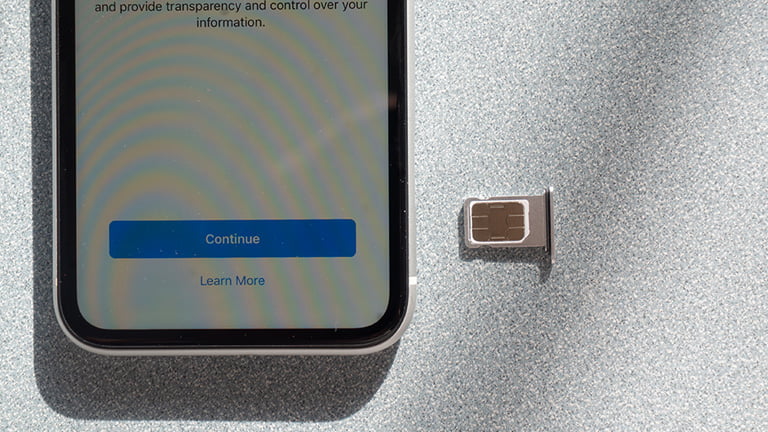
What happens if you change SIM cards in iPhones?
Swapping SIM cards in iPhones is a common practice and can bring several benefits, such as changing carriers or using local SIM cards while traveling. Let’s address some common questions related to what happens when you swap SIM cards in iPhones.
Can I just switch SIM cards in iPhones?
Yes, you can easily swap SIM cards in iPhones if your device is both unlocked and compatible with the new SIM card you want to insert. This process is simple and allows you to switch between carriers or use different SIM cards as needed.
Does switching SIM cards delete any data from the iPhone?
No, swapping your SIM card does not delete any data from your iPhone. Your contacts, photos, apps, and other information are stored on the device itself, not on the SIM card. However, it’s recommended to back up data like SMS messages and phone numbers as some contacts may be saved on the SIM card.
Will I lose any data if I swap the SIM cards?
No, you won’t lose any data when swapping SIM cards. Your iPhone’s data remains intact. However, you may need to configure some network settings depending on your carrier. Most settings are automatically configured, but certain carriers may require additional setup, such as adding an Access Point Name (APN) to access all their mobile services.
Do I have to back up my iPhone before swapping SIM cards?
It’s advisable to back up data like contacts and SMS messages before swapping SIM cards. However, this may not be necessary if your data is already backed up on iCloud or iTunes. Having a backup provides an extra layer of security, ensuring that you can recover your information if needed.
Does my phone need to be unlocked to swap SIM cards?
If you plan to switch to a new carrier, your iPhone must be unlocked. If your iPhone is locked to your current carrier, you should contact them and request them to unlock it. Many carriers offer this service for free or at a small fee if you have fulfilled your contract terms.
How to use data abroad without changing a SIM card
To use data abroad without physically changing your SIM card, consider using an eSIM. An eSIM is an electronic SIM card embedded in your iPhone’s hardware and can be activated by your carrier or by scanning a QR code. iPhones released since the iPhone XS and XR (in 2018) support eSIM technology.
ESIMs provide the flexibility to switch between carriers with ease and are more reliable since they’re not susceptible to physical damage. Fortunately, most carriers in almost every region in the world support eSIMs. So, regardless of the carrier you choose, you will likely have the option to use an eSIM, which is way more convenient especially when swapping SIMs than inserting physical SIM cards.
Using eSIM on an iPhone
To use an eSIM on your iPhone, follow these steps:
- Check Device compatibility: You need to first confirm that your phone is unlocked and eSIM-compatible. As stated earlier all iPhones released in 2018 or later support eSIM. To check if your iPhone is carrier-locked, go to Settings>General>About and look for the Network Provider Lock section.
- Purchase the eSIM: Obtain an eSIM plan, which can be purchased from online providers specializing in eSIM services for travelers. You can compare the different plans and choose one that suits your data usage behavior.
- Activate the eSIM: After confirming the purchase, your eSIM provider will send you a QR code or activation code via email or their mobile app (if they have one). Activate your eSIM by scanning the provided QR code or entering the activation code manually and following the on-screen prompts.
- Data configurations: You can also set up your eSIM as the primary data plan. Go to Settings > Cellular/Mobile Data/Mobile Service > Cellular or Mobile Data and choose your eSIM. This step is only necessary if you have more than one SIM on your device.
Conclusion
As explained in this article, swapping your SIM card is a straightforward process that can be completed in just a few minutes. There are various reasons for wanting to swap your SIM card, including changing carriers or replacing a damaged SIM card. As stated in the article, it is essential to back up critical data, such as your contact list and SMS messages, before making the switch.
For individuals who frequently travel, we recommend using an eSIM, which simplifies the process of switching SIM cards. With an eSIM, there’s no need to physically remove the old SIM card to insert a new one. Instead, you can swap SIM cards with just a few clicks, making the process much more convenient. Obtaining an eSIM is also hassle-free, as you can order one online from eSIM providers and activate it without the need to visit a physical service center.
eSIM providers like ESIM USA offer cost-effective and reliable data plans that keep you connected while you’re away from home. ESIM USA even provides plans tailored for some cities, allowing you to enjoy a slight discount if your travel plans are limited to specific cities.
Frequently asked questions about How to check if eSIM is activated on your iPhone
Here are more common questions people ask about swapping SIM cards on iPhone;
How can I remove my iPhone SIM card without the tool?
To remove a SIM card from your iPhone, you will need a SIM card ejector tool, or paperclip, or even an earring. Locate the position of the SIM tray and gently insert the SIM ejector tool into the small hole on the SIM card tray. Apply light pressure, and the tray should pop out, allowing you to remove the SIM card.
How do you properly remove a SIM card?
To properly remove a SIM card from your iPhone, use the SIM card ejector tool or a suitable alternative. You need to gently insert the tool into the small hole on the SIM card tray and press to release the tray. Once the tray is partially ejected, you should carefully remove the SIM card from the tray. Avoid using force in the process as this could damage the SIM card tray of the SIM card itself.
What is the effect of removing the SIM card from the iPhone?
Removing the SIM card from an iPhone will result in a loss of access to all mobile services, including cellular connectivity and the ability to make calls, and send text messages. However, it doesn’t affect the data stored on your device, such as contacts, photos, and apps since that information is not stored on the SIM card.
Why can’t I get my SIM card tray out?
If you’re having trouble getting the SIM card tray out of your iPhone, it may be due to it being stuck or not fully ejected. Ensure you are using the correct method and tool to eject it. Apply gentle and even pressure to the tool inserted into the SIM card tray’s hole, and make sure you’re pressing straight. If the tray still won’t come out, avoid using excessive force to prevent damage. In such cases, it’s advisable to visit an iPhone repair shop or visit a nearby Apple Store.
Why isn’t my SIM tray coming out of my iPhone?
If your SIM tray isn’t coming out, it might be due to a mechanical issue causing the tray to get stuck. Ensure that you are correctly using the SIM ejector tool or a suitable alternative to try to release the tray. Seek assistance from a professional technician or an Apple Store for further inspection and potential repair if this issue persists.
How do you remove a stuck SIM card slot?
Removing a stuck SIM card slot can be challenging and might require professional assistance. You can try the following steps:
- Ensure you’re using the proper tool, such as a SIM card ejector or paperclip.
- Gently and steadily apply pressure to the tool in the hole of the SIM card tray.
- If it’s still stuck, try lightly tapping the phone on a soft surface to dislodge it.
- If these steps don’t work, refrain from using excessive force, as it may damage your device further. At this point seek help from a technician or visit a nearby Apple Store.
