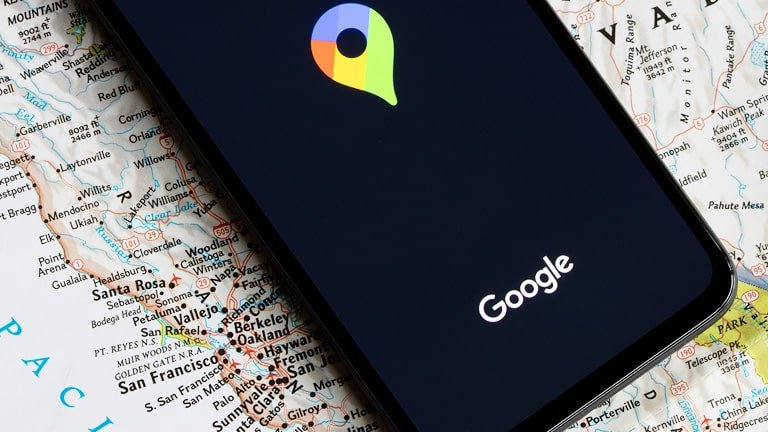
Google has over 1 billion monthly active users, making it the most popular maps (navigation) app. It is an essential app everyone may have to use when traveling to a foreign country. With Google Maps, you can find important places, including restaurants, clinics, entertainment centers, gyms, and any other places you intend to visit. Yes, other alternatives like Apple Maps are gradually catching up, but they still miss some crucial features that Google Maps offers.
For the best experience, it is crucial to understand how much data Google Maps uses so that you plan for it accordingly. In this guide, we want to answer the question “How Much Data Does Google Maps Use?” to give you an idea of your data expenses for your next trip to Europe or any other part of the world. We will also provide some helpful tips for saving data while using Google Maps. So, let’s dive right in!
Do you need data to use Google Maps?
Yes, Google Maps primarily relies on the internet to function properly. When you use Google Maps, the application needs to access the latest map data, directions, traffic information, and other relevant data that is on Google’s servers. Google Maps also constantly generates personalized recommendations for different users to enhance their experience.
All these tasks require an internet connection, either via mobile data or a Wi-Fi network. Without an internet connection, Google Maps may not be able to load new map data, provide real-time directions, or show live traffic updates. However, Google Maps also offers users an option to use some limited features offline to an extent (more about this later).
How much data does Google Maps use?
There is no one-size-fits-all answer to this question since the amount of data that Google Maps uses can vary based on how you use the app. Here are some factors that affect data usage. Overall, your data usage will vary depending on how you use any of the above features;
- Map Data: The initial loading and display of maps and locations consume data. Fortunately, once the map data is cached (temporarily stored) on your device, it may not need to be downloaded again temporarily, reducing data usage for subsequent views of the same area.
- Directions and Navigation: When you request directions or use the navigation feature, Google Maps needs real-time information, which requires constant downloads and updates of route information. Such tasks consume a lot of data, especially for long trips.
- Street view: Using the street view feature involves downloading high-resolution imagery, which can significantly increase data usage compared to the standard map view.
- Live Traffic and Updates: Enabling real-time traffic updates also requires continuous data usage to provide accurate information about traffic conditions.
Does Google Maps use lots of data?
Google Maps doesn’t really use a lot of data when compared to other data-hungry apps, such as streaming apps. Its data usage can be considered moderate to high, depending on how you use the application and the frequency of your usage. If you use the app for navigation during long trips and utilizing data-consuming features like street view or constantly checking for real-time traffic updates, the data usage can be considerable. However, for occasional use and short trips, the data usage may not be as significant.
Can I use Google Maps without using data?
Yes, to some extent, you can use Google Maps without using data. In November 2015, Google introduced an offline maps feature, allowing users to download specific map areas or cities in advance when they have an internet connection and then use those maps later without needing a live data connection. To use this feature, follow the steps below;
- Open Google Maps while you are connected to the internet.
- Search for the area or city whose map data you want to access offline.
- Once the location is on the screen, type “OK maps” in the search bar and hit enter. This will give you the option to download the map of that area, so you can view it offline.
It is important to note that the downloaded maps will only provide basic map data and won’t include real-time updates, directions, traffic information and other sophisticated features like street view. For full functionality, you need to have access to the internet.
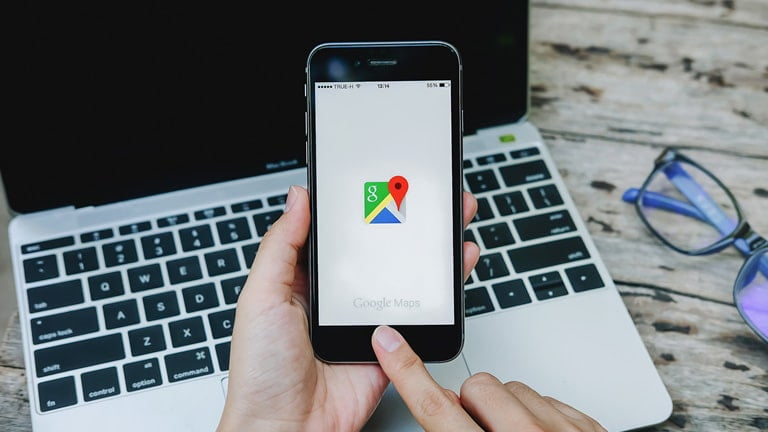
How many GBs do I need for Google Maps?
As we stated earlier, the amount of data you will need to use for Google Maps largely depends on how frequently you use the app and the features you utilize. For instance, if you use the basic Maps features for about two to three days (such as a weekend trip), you will need about 500MB to 1GB. The same period could consume up to 2GB if you intend to utilize the more sophisticated features like street view.
Is 2G speed enough for Google Maps?
While Google Maps can technically work on a 2G network, the experience may not be very smooth or efficient. 2G networks offer low data transfer rates (about 0.1Mbs) compared to 3G, 4G, or 5G networks, which means that map data, directions, and other information may take longer to load.
With 2G, you will also not be able to use Google Maps’ sophisticated features, such as real-time traffic updates and street view. If you have no other option and need to use Google Maps on a 2G network, it’s still possible to get basic navigation and directions. However, it’s recommended to use a faster internet connection whenever you can if you want to get the best experience with Google Maps.
How long does 1GB of data last when using Google Maps?
The average data usage of Google Maps is around 0.67MB per minute. Considering this rate, 1GB can last you up to 24.8 hours (almost 25 hours). However, this time will be way less if you intend to take advantage of features like street view and real-time traffic that constantly need to send and receive data from the internet.
Is 1GB of data enough for a week?
The sufficiency of 1GB of data for a week depends on your overall data usage habits and the extent to which you use Google Maps during that week. For instance, if you’re a light user and you only use Google Maps occasionally for basic map viewing and directions, 1GB could be enough. However, if you use navigation frequently with features such as real-time traffic, 1GB may not be sufficient for the entire week. You will need at least 2 to 3GB if you’re a heavy Google Maps user.
How many MB does Google Maps use per hour?
The data usage of Google Maps per hour can vary depending on your usage and the features you enable. However, on average, Google Maps may use around 40MB of data per hour. This estimate takes into account moderate map viewing and occasional route updates. It doesn’t consider those who use the other niche data-hungry features like street view. You should also keep in mind that your actual data usage may differ based on other factors, including map complexity and traffic conditions, if you intend to use the real-time traffic updates feature.
How to save data when navigating with Google Maps
Even though Google Maps doesn’t use a lot of data like some other apps, you can save some more data by utilizing the below:
Download Offline Maps
As mentioned earlier, you can download the map areas you need for offline use before starting your trip. This way, you won’t need a live data connection for basic navigation. You can always download the Maps of all the places you intend to visit when utilizing your hotel WiFi. Ensure you have enough storage on your device to store these offline files.
Limit Streaming
Avoid using the street view feature as it involves downloading high-resolution images of the streets. These images can consume a huge amount of data, especially if you intend to use Google Maps for long trips.
Restrict Updates
Set your navigation settings to update the route only when necessary. Frequent updates consume more data, so opting for updates only when you deviate from the original route can save data.
Turn Off Real-Time Traffic
If you have an alternative route in mind or don’t need real-time traffic updates, you can disable this feature to save data. You may also disable real-time traffic if the cities you’re visiting don’t have a history of experiencing heavy traffic.
Consider using eSIM data plans
An eSIM is a digital SIM card embedded in your device’s hardware, enabling you to access all mobile services like you would with a physical SIM card. Among the benefits of using eSIM is that it eliminates the hassle of physical SIM cards, making it ideal for international travelers seeking to control data expenses. You can easily purchase eSIMs online, and you will receive a QR code that you can use to activate it.
For those traveling to Europe, you can leverage cost-saving eSIM data plans offered by eSIM Europe. These data plans grant you access to fast 4G LTE networks in 42 European countries, offering unlimited data usage for a specific number of days. With this data, you can confidently use apps like Google Maps without worrying about the hefty data charges.
Final Thoughts
As discussed in this article, Google Maps is an essential app for anyone traveling in a foreign country. It primarily relies on the internet, but it also offers an offline version that you can access by downloading maps for specific cities. Fortunately, when compared to other data-heavy apps like streaming services, Google Maps is not as data-hungry.
To further reduce data usage while using Google Maps, you can follow the data-saving tips we shared earlier. If you’re planning a trip to Europe, it’s worth checking out the data plans provided by eSIM Europe. With these affordable data plans, you can use maps and various other apps you’ll find useful during your journey.
Frequently Asked Questions about Google Maps and data usage
Does Google Maps use lots of data?
Google Maps can use a moderate to high amount of data, depending on how you use the app. Activities like initial map loading, directions, navigation, street view, and real-time traffic updates consume data. While it may not be as data-intensive as video streaming apps or downloading large files, continuous usage can still accumulate data usage over time.
How much data do I need to use Google Maps for an hour?
On average, Google Maps uses around 40MB of data per hour. The actual data usage could be different based on the extent of map interaction, navigation, and use of features like satellite view and real-time traffic updates.
Can I use Google Maps without using data?
Yes, you can use Google Maps to some extent without using data. This can be done by downloading specific map areas in advance while connected to the internet and accessing them later. However, offline maps won’t provide real-time updates or directions and other features that need real-time communication with Google servers.
Does Google Maps use data or GPS?
Google Maps uses both data and GPS. The data connection is used to access map data, directions, traffic updates, and other real-time information. On the other hand, GPS (Global Positioning System) is used to determine your device’s location and provide accurate positioning on the map. So, you must ensure that location services are enabled to utilize Google Maps.
Is 2G speed data enough for Google Maps?
While Google Maps can technically work on a 2G network, the experience may be slow and less efficient. 2G networks offer lower data transfer rates compared to 3G, 4G, or 5G networks, which can result in longer loading times for map data and directions. For a better user experience, it’s recommended to use a faster internet connection when using Google Maps.
Which map app uses the least data?
Among map apps, Waze is known for using the least data. Waze also has an offline maps feature that you can utilize to download maps of certain areas and access them whenever you don’t have an internet connection. Even though it is an independent app, it is also under Google.
